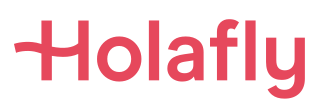eSimTURKEY: Compare the Best eSIM Plans
Overwhelmed by Turkey’s eSIM choices? We’ve narrowed it down to the 3 BEST, offering unbeatable prices, high-speed internet, and excellent customer service.


Advantages
Why Buy a Prepaid eSIM Turkey for Your Next Turkey Trip?
Rapid & Reliable Internet Access
Enjoy reliable high-speed internet access during your next Turkey holiday with our selection of the top-notch Turkey eSIM plans.
Save Money
Benefit from budget-friendly eSIM Turkey plans with competitive rates, a cost-effective alternative to costly roaming fees or buying a local SIM.
Buy in the Comfort of Your Home
Enjoy the convenience of purchasing your eSIM Turkey from home. No need to visit physical stores; get your eSIM effortlessly with just a few clicks - perfect for travelers!
No Contracts or Registration Hassles
Skip time-consuming registrations and forego intricate contracts with a one-time prepaid eSIM plan of your choice.
Instant Delivery & Easy Installation
Setting up an eSIM is very easy. Just follow the straightforward instructions, and activate your eSIM Turkey plan within minutes, ensuring a hassle-free start to your Turkey trip.
No Number Change
Keep your existing number hassle-free. A prepaid eSIM Turkey eliminates the need for swapping out physical SIM cards, ensuring a smooth transition without any number changes
Fast World Connection
What is an eSIM, and how does it work?
An eSIM, or embedded SIM, is a digital SIM card that lets you activate a data plan from any compatible carrier without needing a physical SIM card. With an eSIM-compatible device, you can easily add new data plans and even switch between different carriers while keeping your existing phone number.
The eSIM can store multiple mobile network profiles, allowing you to have multiple data plans at the same time and switch between them effortlessly. This offers convenience and flexibility, especially for travelers who don’t want to swap physical SIM cards and for those who work remotely.
How To
Secure Your eSIM TURKEY Plan in 5 Easy Steps:

01
Check Compatibility
Ensure your device is eSIM-compatible before diving into the process. Confirm compatibility before proceeding with the following steps.

02
Compare eSIM Plans
Navigate through our comparison table to effortlessly pick the perfect prepaid eSIM Turkey that suits your needs. Purchase directly from your chosen provider for ultimate convenience.

03
Receive via Email or App
Get your eSIM Turkey plan swiftly delivered to your inbox within minutes, or access it directly through the provider’s dedicated app.

04
Install and Activate
Effortlessly set up your eSIM for instant connectivity. Just scan the provided QR code with your smartphone camera and follow the simple instructions.

05
Enjoy Free Roaming
Experience seamless connectivity throughout your Turkey trip. Travel worry-free without limits and stay connected effortlessly.
How To
Activate My eSIM Turkey Plan
Note: Activation steps may vary based on your chosen eSIM plan and the type of smartphone you’re using.
To reassign eSIMs to a new device without getting a QR code from their carrier, iPhone users can use the eSIM Quick Transfer feature to reassign eSIMs to a new device following roughly the same steps.
Not all carriers support eSIM Quick Transfer, and you need to be using iOS 16 or later for it to work.
Best Testimonials
What Customers Say
Explore the testimonials below to see what satisfied customers have to say about their experience with the eSIM plans offered above



FAQs about eSIM Turkey
Questions About Installation & Activation
To activate an eSIM on an iPhone, follow these steps:
- After purchasing the eSIM, locate the QR code provided.
- On your iPhone, go to “Settings” and select “Cellular Data.”
- Choose “Add a Cellular Plan” from the options.
- Scan the QR code using your iPhone’s camera.
- Complete the registration process to activate the eSIM.
Ensure a stable internet connection throughout the process for smooth installation. For optimal usage, it is advisable to install your eSIM on your device either the day before or on the day of your journey. Activating the eSIM ahead of time may result in the loss of usable days.
Yes, the E-SIM Turkey application is compatible with a wide range of mobile operators worldwide. However, make sure that your current operator supports eSIM technology and provides you with the necessary data to activate an eSIM profile. If in doubt, please contact your mobile operator for detailed information.
To activate an eSIM on an iPhone, follow these steps:
- After purchasing the eSIM, locate the QR code provided.
- On your iPhone, go to “Settings” and select “Cellular Data.”
- Choose “Add a Cellular Plan” from the options.
- Scan the QR code using your iPhone’s camera.
- Complete the registration process to activate the eSIM.
Ensure a stable internet connection throughout the process for smooth installation. For optimal usage, it is advisable to install your eSIM on your device either the day before or on the day of your journey. Activating the eSIM ahead of time may result in the loss of usable days.
Before using the eSIM Turkey in another country, make sure that your tariff plan allows the needed country and familiarize yourself with the terms and costs of usage in different countries.
To activate an eSIM on a Samsung device, follow these steps:
- Open the “Settings” menu on your Samsung device.
- Select “Connections” from the available options.
- Look for and choose “SIM card manager.”
- Tap on “Add a Mobile plan” and then select “Add via QR Code.”
- Use your device’s camera to scan the QR Code associated with the eSIM.
- Complete the registration process to activate the eSIM.
- Once the profile is downloaded, select “OK” to finish the setup.
- Your eSIM is now activated and you can see it in the SIM card manager.
- Enable both “Mobile Data” and “Data Roaming” options.
Ensure a stable internet connection throughout the process for smooth installation. For optimal usage, it is advisable to install your eSIM on your device either the day before or on the day of your journey. Activating the eSIM ahead of time may result in the loss of usable days.
To activate eSIM on a Huawei device, follow these steps:
- Open the “Settings” menu on your Huawei device.
- Look for and select “Mobile Network.”
- Tap on “Sim Management” and choose “SIM 2.”
- Press “eSIM” and then select “Add eSIM.”
- Use your Huawei device’s camera to scan the QR code provided with the eSIM.
- The Huawei device will automatically detect the mobile plan associated with the QR code.
- Simply press “Add eSIM” to activate the eSIM on your Huawei device.
- Activate eSIM in the Mobile Network settings.
- Enable both “Mobile Data” and “Data Roaming” options.
By following these steps, you will be able to activate the eSIM on your Huawei device in a straightforward manner. Ensure a stable internet connection throughout the process for smooth installation. For optimal usage, it is advisable to install your eSIM on your device either the day before or on the day of your journey. Activating the eSIM ahead of time may result in the loss of usable days.
To activate eSIM on a Google Pixel device, follow these steps:
- Access the “Settings” menu on your device.
- Navigate to “Network & internet” and locate the “+” icon next to your primary plan. Tap on it.
- Choose the option “Download a SIM instead?” and proceed by tapping “Next” to initiate the installation process.
- Using a different device from the one you will use for installation, access your email and open the email containing the QR code sent to you.
- Scan the QR code from the email and follow the provided installation steps displayed on your device.
- Once you reach your destination, refer to the activation instructions to establish an internet connection.
Ensure a stable internet connection throughout the process for smooth installation. For optimal usage, it is advisable to install your eSIM on your device either the day before or on the day of your journey. Activating the eSIM ahead of time may result in the loss of usable days.
Questions About Compatibility
As of February 2024, the list of Apple iPhones that currently support eSIM includes:
- iPhone 15, 15 Plus, 15 Pro, 15 Pro Max
- iPhone 14, iPhone 14 Plus, iPhone 14 Pro, iPhone 14 Pro Max
- iPhone 13, iPhone 13 Pro, iPhone 13 Pro Max, iPhone 13 Mini
- iPhone 12, iPhone 12 Pro, iPhone 12 Pro Max, iPhone 12 Mini
- iPhone SE (2020), iPhone SE 3 (2022)
- iPhone 11, iPhone 11 Pro
- iPhone XS, iPhone XS Max
- iPhone XR
Note: Devices such as iPhones from mainland China, as well as iPhone models from Hong Kong and Macao (excluding iPhone 13 mini, iPhone 12 mini, iPhone SE 2020, and iPhone XS), do not possess the capability to support eSIM.
As of February 2024, the list of Samsung phones that currently support eSIM includes:
- Samsung Galaxy S23, S23+, S23 Ultra
- Samsung Galaxy S22, S22+, S22 Ultra
- Samsung Galaxy S21, S21+ 5G, S21+ Ultra 5G
- Samsung Galaxy S20, S20+, S20+ 5g, S20 Ultra, S20 Ultra 5G
- Samsung Galaxy Note 20, 20 Ultra 5G
- Samsung Galaxy Fold, Z Fold2 5G, Z Fold3 5G, Z Fold4
- Samsung Galaxy Z Flip, Z Flip3 5G, Z Flip4
- Samsung Galaxy A54
Please be aware that the following Samsung devices are not compatible with eSIM:
- Samsung Galaxy S20 FE 4G/5G
- Samsung S20/S21 (US versions)
- Galaxy Z Flip 5G (US versions)
- Samsung Note 20 Ultra (US and Hong Kong versions)
- Samsung Galaxy Z Fold 2 (US and Hong Kong versions)
As of May 2023, the list of Huawei phones that currently support eSIM includes:
- Huawei P40
- Huawei P40 Pro
- Huawei Mate 40 Pro
As of February 2024, the Google Pixel phones that support eSIM include:
- Google Pixel 7, 7 Pro
- Google Pixel 6, 6a, 6 Pro
- Google Pixel 5, 5a
- Google Pixel 4, 4a, 4 XL
- Google Pixel 3 XL, 3a XL
- Google Pixel 3 (excluding phones from Australia, Taiwan, or Japan; phones from certain US or Canadian carriers are not compatible)
- Google Pixel 2 XL
- Google Pixel 2 (with Google Fi service)
Please note that Google Pixel 3 devices from Australia, Japan, and Taiwan, as well as Google Pixel 3a from Southeast Asia, are not compatible with eSIM.
No, the the Motorola One Vision does not support eSIM.
Questions About Uninstallation of the eSIM
To delete an eSIM from an iPhone, follow these steps:
- Open the “Settings” app on your iPhone.
- Tap on “Mobile Data” or “Cellular” (depending on your iOS version).
- Locate and select the eSIM data plan that you want to delete.
- Within the selected data plan, scroll down and look for the option “Delete Mobile Plan.”
- Tap on “Delete Mobile Plan” to remove the eSIM from your iPhone.
To delete an eSIM on a Samsung device, please follow these steps:
- Open the Settings app on your Samsung phone.
- Select “Connections.”
- Choose “SIM card manager.”
- Under the section for eSIMs, locate and select the specific eSIM that you want to delete.
- Choose the option “Remove” and then confirm your action to remove the eSIM from your Samsung device.
To delete an eSIM on a Huawei device, please follow these steps:
- Open the Settings app on your Huawei phone.
- Look for the option “SIM management” and tap on it.
- On the SIM management screen, locate and select “SIM 2” (or the specific eSIM you want to delete).
- Follow the prompts and look for the option to disable the eSIM card.
- Tap on the option to disable the eSIM card as prompted.
To delete an eSIM on the Google Pixel, please follow these steps:
- Open the Settings app on your Google Pixel.
- Tap on “Network & internet” and then select “Mobile network.”
- Locate the eSIM that you want to delete from the list of available SIMs.
- Tap on the eSIM to select it.
- Look for the option “Delete SIM” and tap on it to remove the eSIM from your Google Pixel.
Set up of the eSIM
To set up an eSIM on your device, follow these simple steps:
- Ensure that your phone is compatible with eSIM technology and that it is unlocked. Also, make sure you have a stable internet connection through Wi-Fi or your local carrier.
- It is best to set up your eSIM just before you embark on your trip. This can be done from the comfort of your home. Remember that once you activate your eSIM, the remaining days on your plan will start counting down, so it’s ideal to do it right before you leave.
- Depending on your device (iPhone, Samsung, Google Pixel, Huawei), please refer to the specific steps provided in the “Questions about installation & activation” section of our FAQ for detailed instructions. Here is a general setup overview:
- Go to your device’s settings and locate the option to add a new data plan.
- Scan the QR code that you received by email after purchasing your eSIM. You can have the QR code displayed on another device like tablet or laptop, or printed out to scan it with your phone.
- After scanning the QR code, the eSIM will begin downloading to your phone. If prompted, tap on “Confirm” to start the download.
- Choose a name for your data plan.
- Select the new data plan as the option for “data only,” allowing you to keep your original SIM for calls and text messages.
- To activate your plan, ensure that both mobile data and data roaming are turned on in your phone’s settings.
By following these steps, you will be able to easily set up and activate your eSIM on your device.
The best time to set up your eSIM is just before your trip, as you will need a stable Wi-Fi connection to install and activate it. Setting up your eSIM at home allows you to have a stress-free experience before your departure.
Keep in mind that once activated, the number of days remaining on your plan will start to decrease, so it’s best to do it just before you leave to make the most of your plan.
How useful was this page?
Click on a star to rate it!
Average rating 5 / 5. Vote count: 5
No votes so far! Be the first to rate this page.
We are sorry that this post was not useful for you!
Let us improve this post!
Tell us how we can improve this post?